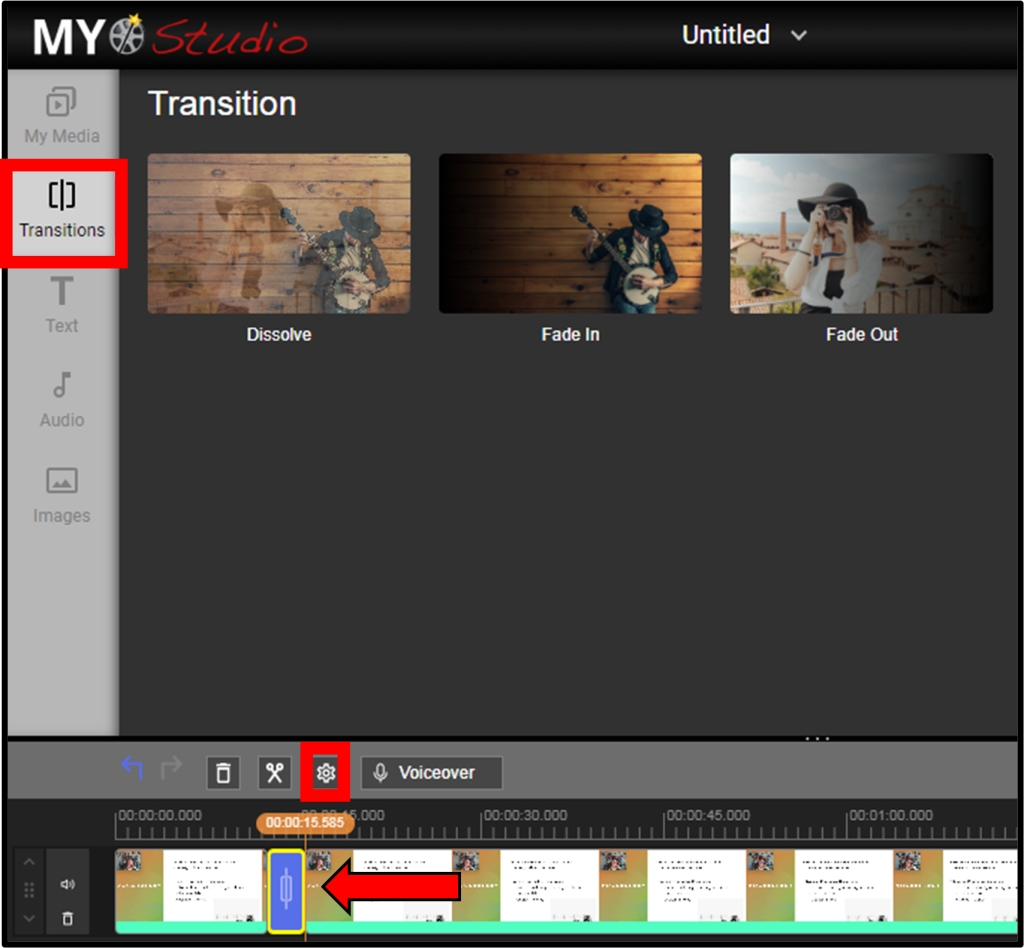To combine two or more videos together, follow these steps:
- Click and drag the first video from the Media section down into the timeline towards the bottom of the page.
- Simply repeat that step with the next video you’d like to add but make sure you drag it before or after the first video already on your timeline.
- Now when you press play to preview it, you’ll see it goes directly to the next video after the first finishes.
To add a transition to your video, follow these steps:
- Click on the Transition button located to the left of the Media section.
- Select the type of transition you want and drag it down into the timeline to the spot you’d like a transition.
- You can preview it by pressing play.
- If you’d like to change the duration of the transition, select the transition on the timeline and click on the cog wheel icon under the Media section to open the options.
- Note that transitions can only be placed at the beginning or end of clips.