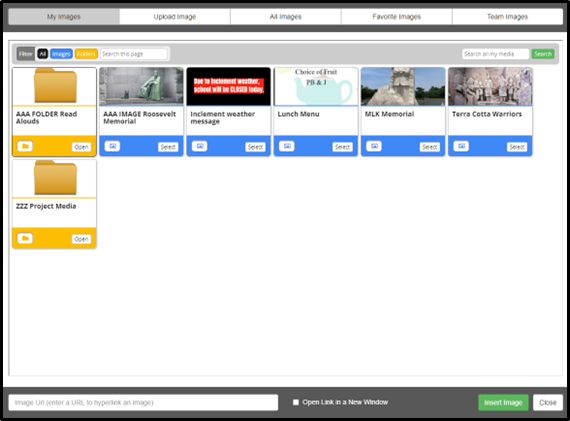To attach a document to your MediaSpot project, follow the steps below. You can also edit the document’s download button to make it more clear as to what is attached and provide instructions for the viewers.
- Open up a blank template by clicking the New Project icon (wand).
- By default, one-column will be in your Project. Now, drag-and-drop the Document box into your single column.
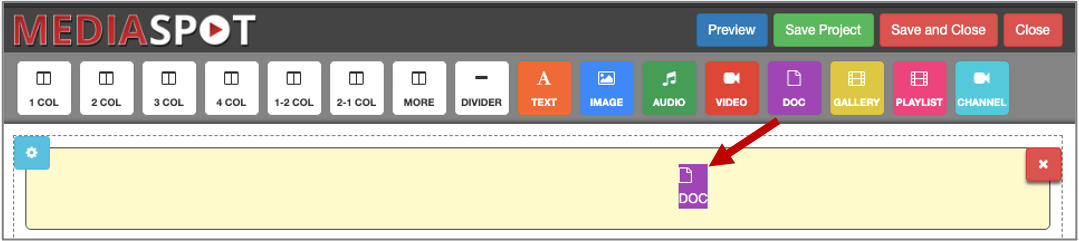
- Now, pick which document that you want to attach by selecting the document icon (green button) in the top corner of the column.

- The file will now appear as a downloadable document. You can have this download button appear with any text and color you like. Edit the text, colors, and CSS by clicking the edit icon (gold gear). For example, you may want to change the text to “Click here to download today’s assignment,” change the button color to blue, and change the text color to black.
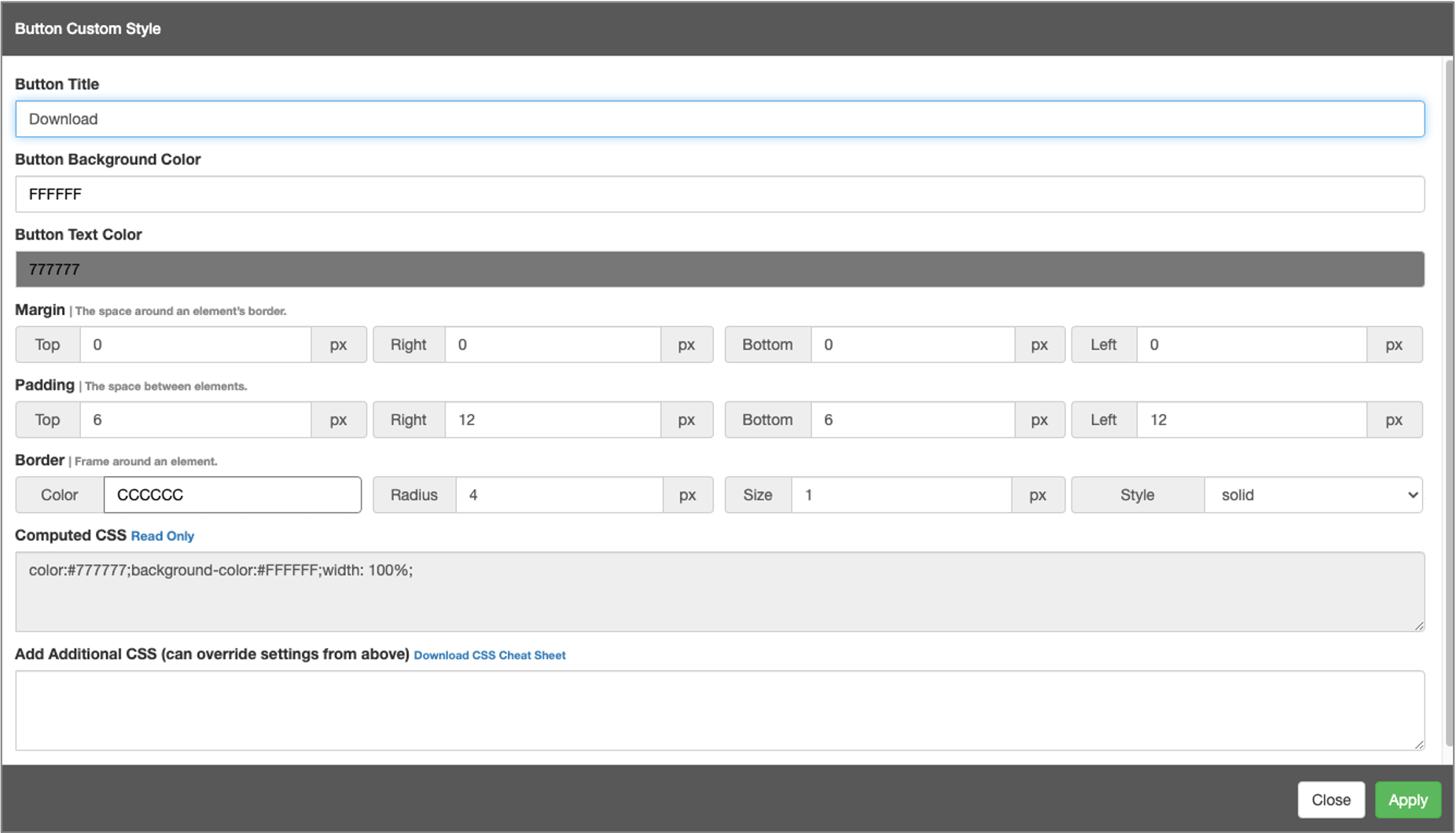
- Once you make your changes, click the Apply button and you’re all set.