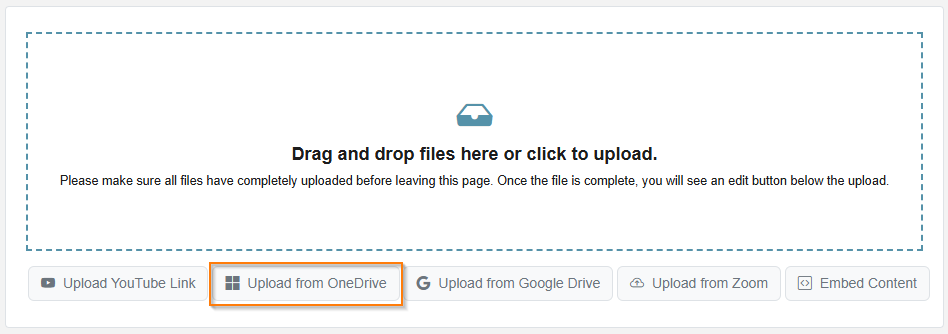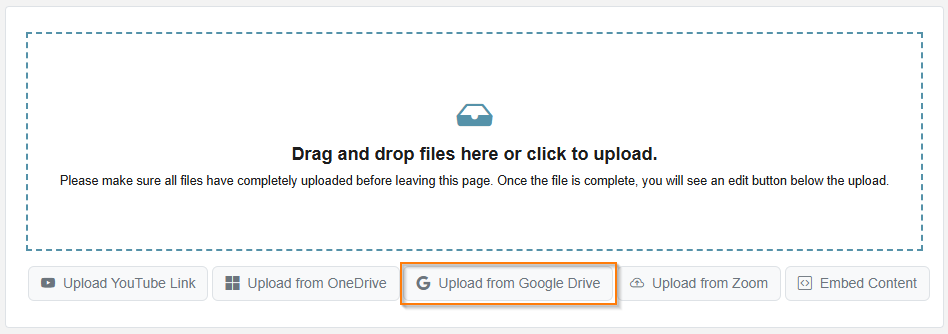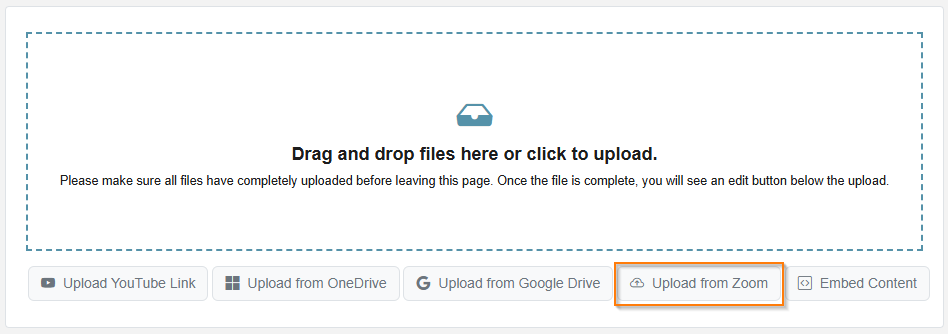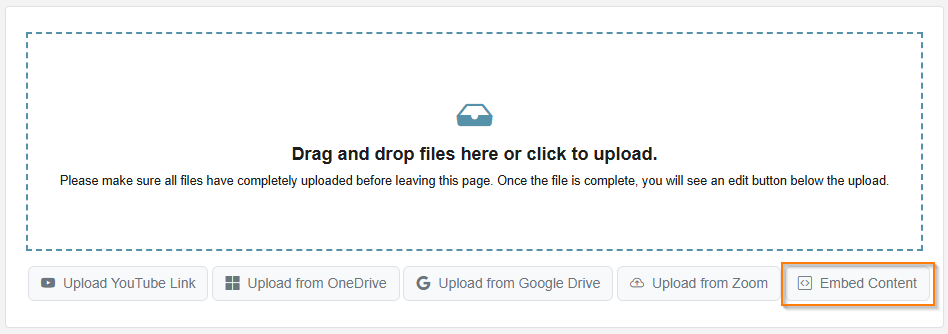MyVideoSpot makes it easy to pull in content from other platforms you already use.
From the Upload screen, choose from the following options:
Upload from OneDrive
Easily bring in files stored in your Microsoft OneDrive account.
- Select Upload from OneDrive.
- When prompted, grant permission for MyVideoSpot to access your OneDrive account by clicking Yes.
- You’ll now see a file picker with all your OneDrive content.
- Select the file(s) you want to upload.
- Click Open to begin the import.
- You’ll get a notification once the upload is complete, and the new media items will appear on your homepage.
Upload from Google Drive
Connect your Google account and pick files directly from your Drive.
- Select Upload from Google Drive.
- When prompted, grant permission for MyVideoSpot to access your Google account by clicking Allow.
- You’ll see a file picker with your Google Drive content.
- Click the file you want to upload.
- Click Select to begin the import.
- Once complete, your new media will appear on your homepage.
Upload from Folders in Google Drive
Want to access files inside a specific Drive folder?
- From the Google Drive picker window, click the drop-down arrow in the search bar.
- Choose Folders to display only your Drive folders.
- Click the folder you want to explore — it may appear empty at first.
- Click the drop-down arrow in the search bar again.
- Select All file types to view everything inside.
- From there, just select the file you’d like to upload and continue as usual.
Upload from Zoom
Bring in recordings from your Zoom account — perfect for saving and sharing meeting or lesson content.
- Click Upload from the main menu.
- Select Upload from Zoom.
- If you’re not already logged into Zoom, you’ll be prompted to do so. The first time you connect, you’ll also need to approve the Zoom + MyVideoSpot integration. This will add the MyVideoSpot app to your Zoom account.
- After connecting, you’ll be brought back to MyVideoSpot, where you’ll see your available Zoom recordings from the past 30 days.
- Need older recordings? Use the month and year dropdowns to load more.
- Once you select a recording, you’ll be shown the available formats — typically:
- Audio Only
- Video + Audio
You may see multiple versions if your meeting included more than one recording.
- Click Upload this Version on the file you want to import. You’ll see a brief message that your upload is in progress, followed by a confirmation once it’s complete.
Disconnecting Zoom
To remove the MyVideoSpot integration from Zoom:
- Log in to your Zoom account and visit the Zoom App Marketplace.
- Go to Manage > Added Apps or search for MyVRSpot, LLC.
- Click the app and select Remove.
Embed Content
Already have content hosted somewhere else? Use the Embed Content option to display it inside MyVideoSpot — no need to upload a file.
- Select Embed Content.
- Enter a name for your item — this will appear as the title in your library.
- Paste in the embed code from your external content source.
- Supported embed types include:
- Google Slides
- Vimeo
- YouTube
- TikTok
- Google Docs
- Google Sheets
- After embedding, the item will appear in your media library like any other piece of content — ready to organize, share, or turn into an Insight.