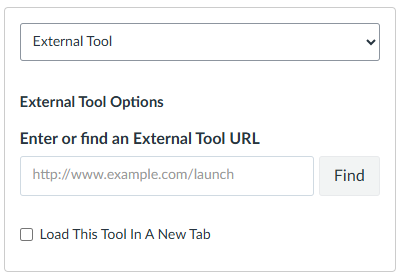The Insights integration allows you to embed Insights and use grade passback with the results within Canvas.
Adding the MyVideoSpot Insights App to Canvas
- Login to your Canvas account and navigate to your course.
- Click on Settings from the course’s side menu.
- Select the Apps tab at the top.
- Click on the View App Configurations button and then click on the +App button.
- In the Add App popup, change the configuration type to By URL.
- In another tab or window, navigate to Administrator Tools > Apps within MyVideoSpot.
- Click on the Canvas Installation button under Insights for LMS Platforms.
- Copy the name, consumer key, secret, and config URL into the Add App popup on the Canvas page you left open.
- Click the Submit button to finish up and you’ll see it added to your External Apps list.
Using the App
Adding an Insight as an Assignment
- Navigate to the Assignments page from your course’s side menu and click the + Assignment button.
- Enter in a title and an optional description and scroll down to the Submission Type section.
- Select External Tool in the dropdown and click Find.
- Select Insights from the list in the popup.
- Click the Select button next to the Insight you want to use and then click on the Select button on the Configure External Tool popup.
- At this point, you’re all set and can Save or Publish your assignment.
Once you publish your assignment, it will display your Insight within MyVideoSpot inside the assignment window. Once someone completes the Insight, the grade will automatically be added to the gradebook within Canvas. However, if there is an open answer question in your Insight, you’ll first need to grade that before the grade is passed to Canvas.
Taking the Insight as a Student
- Navigate to the Assignments section in your Canvas course.
- Click on the Insight you’d like to complete and it will launch the Insight within Canvas.
- After completing the Insight, it will show you your grade and optionally the correct answers to the automatically graded questions if the Insight creator has opted to allow it.
- If the Insight was set as graded in Canvas upon assignment creation, you will be able to view your Insight grade from the Grades menu within Canvas.