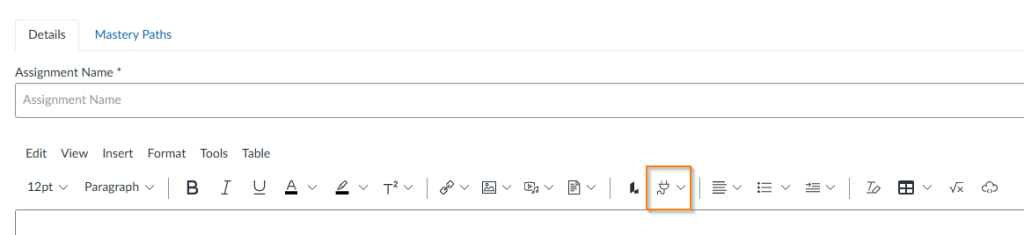Canvas users can quickly add their media from MyVideoSpot into a Canvas assignment by using an easy-to-setup integration.
Adding the MyVideoSpot Media App to Canvas
- Login to your Canvas account and navigate to your course.
- Click on Settings from the course’s side menu.
- Select the Apps tab at the top.
- Click on the View App Configurations button and then click on the +App button.
- In the Add App popup, enter the following:
- Configuration type: By URL
- Name: MyVideoSpot Media
- Consumer Key: blank
- Shared Secret: blank
- Config URL: https://live.myvrspot.com/xml/config.xml
- Click the Submit button to finish up and you’ll see it added to your External Apps list.
Adding Media to an Assignment
Learn how to add your MyVideoSpot media to an assignment by following the steps below.
- Navigate to the Assignments page from your course’s side menu and click the + Assignment button.
- In the editor, click on the Apps icon which looks like a plug.
- Click on View All and select MyVideoSpot.
- A popup containing your media, your favorites, and team media will open. When you find the item you’d like to use, click on Select Item.
- You can now see the item you selected within the body of your assignment. From this point, you’re all set and can finish setting up your assignment.