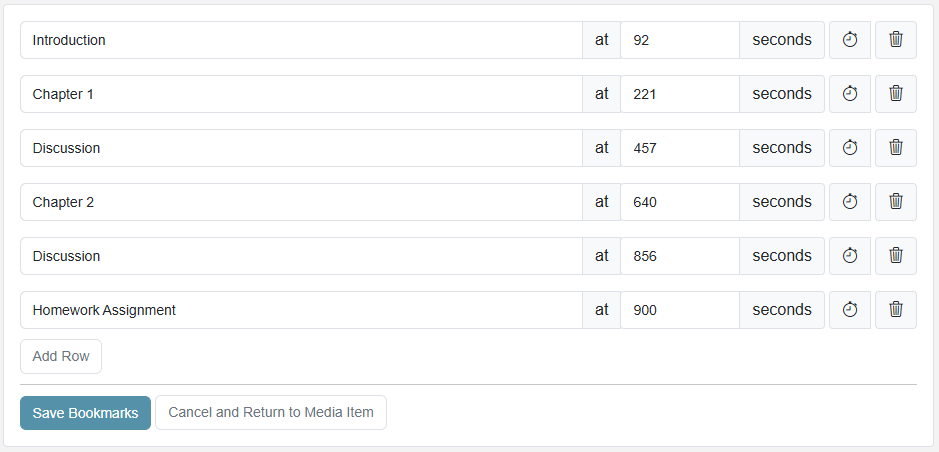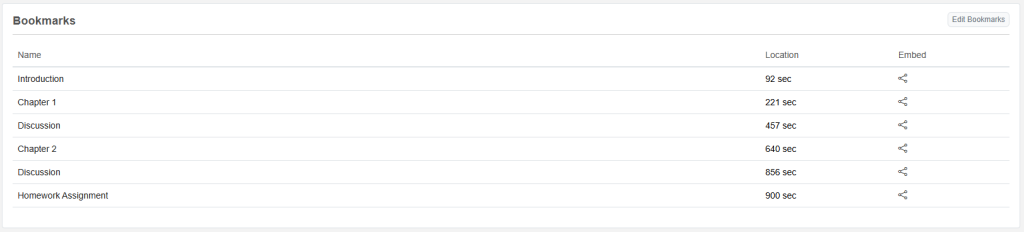Bookmarks let you create clickable jump points throughout a video. They’re great for highlighting key moments or building a video guide.
Adding a Bookmark
- Select a video from your gallery.
- Open the More menu and select Edit Bookmarks.
- Enter a Bookmark Name.
- Choose to use the Current Position or enter a Custom Time.
- Click Add Row.
- Click Save Bookmarks.
You can create as many bookmarks as you want. To remove one, click the trash icon next to its title.
Sharing & Viewing Bookmarks
- Bookmarks will show as white markers on the video timeline
- Viewers can click the bookmark ribbon icon in the bottom right of the player to browse and jump to bookmarks
- On the video’s page within MyVideoSpot, a list of bookmarks will be located underneath the player.
- Video links can be shared that start at a specific bookmark by clicking the share icon to the right.