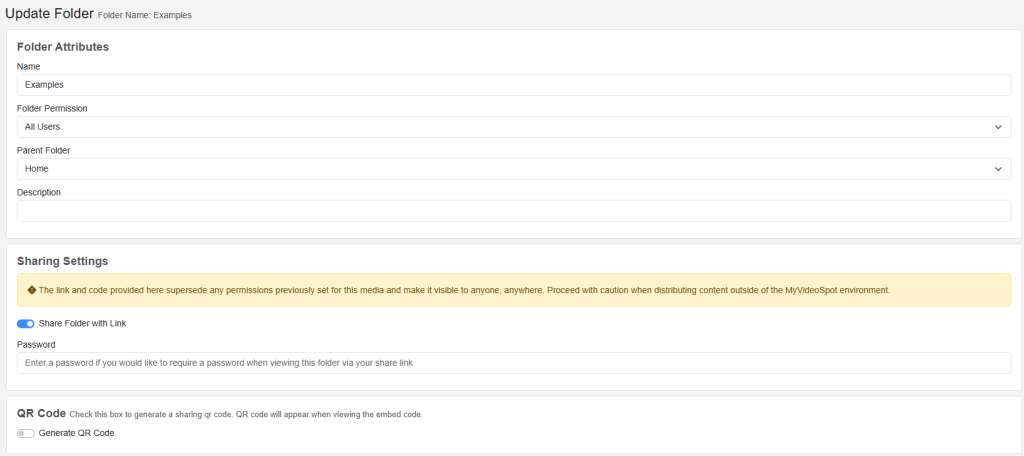You can make entire folders shareable for distributing multiple items at once.
How to Share a Folder Internally
- Open the More Actions menu and click Update Attributes on the folder you want to share.
- Under the Sharing Settings, toggle on Share Folder with Link.
- Optionally add a password.
- Click Update to save your changes.
Once enabled, the folder will display a Share icon on your homepage to copy internal and external sharing links.
Shared Folders Support
- Videos, images, audio files, PDFs, and more
- Accessible on desktop or mobile browsers
- Great for portfolios, project collections, or shared libraries